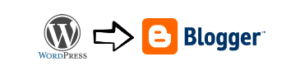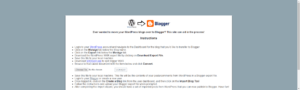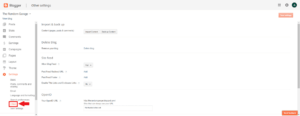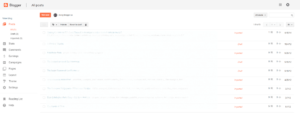How-To: Import WordPress blog into Blogger [With Pictures]
If you are looking to migrate your blog from wordpress.com to blogger.com, then read the post below for a step by step guide.
Note: I have tested these steps only on blogs hosted on wordpress.com. But the steps will remain the same for WordPress blogs hosted on any hosting provider.
WordPress and Blogger use different data format when exporting blog posts and other blog data. This makes it difficult to seamlessly transfer posts and other content from one service to another. I faced the same problem when trying to move this blog from a WordPress domain to Blogger. While both the services use the same file format (XML), the underlying structure of data is different which causes Blogger to not recognize a file exported from WordPress.
If you try to import a WordPress export file directly into Blogger, the Import tool in Blogger will get stuck with the “Writing Blog Posts” message. If you are facing the same issue, read on to find the solution.
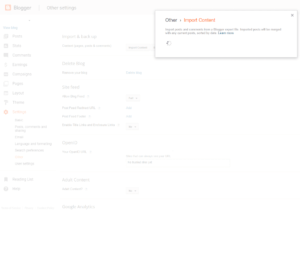 |
| Blogger Import Content Tool gets Stuck Trying to Import WordPress Content |
I did some digging and found that the Blogger team had released a tool in 2010 to convert WordPress export files into Blogger compatible format. However, that tool is now long defunct. My search led me to another such tool online:
Using this tool, you can convert your WordPress export files into Blogger compatible format. After doing this, your files should import without any problems into Blogger. Read below for the step by step process with screenshots:
Step 1: Export Content From WordPress
- Go to your blog’s dashboard with an Admin account. You can access your blog’s dashboard by opening the URL <blog-name>.wordpress.com/wp-admin
- Locate the Tools section in the left navigation rail and click Tools > Export.
- In the Export page, you will see two options: Export and Guided Transfer. Click the Start Export button under the first section.
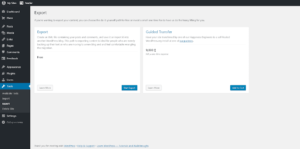 |
| WordPress Export Page |
- WordPress will ask you to select what you want to Export. You can select All Content to export everything including comments, media etc.
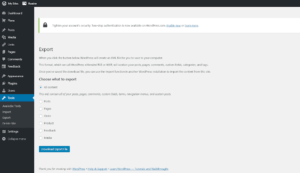 |
| WordPress – Select Content to Export |
- Click the Download Export File button.
- You will get a prompt to download an XML file. Save the file on your local storage.
Step 2: Convert Exported File to Blogger Format
- Point your browser to the WordPress to Blogger converter website.
- Click the Choose File button and select the XML file you had downloaded from WordPress.
- Click the Convert button.
- And that’s all you need to do. Depending on the size of your XML file, the tool will take a few seconds to convert the whole thing to blogger format. Once the conversion is done, your browser will prompt you to download the converted file. Save this file with a different name on your local storage.
Importing the Content to Blogger
- Once you have the converted file, you will need it to upload to your Blogger dashboard.
- Start by logging into www.blogger.com with your admin credentials.
- Click Settings > Other in the left sidebar.
- Click the Import Content button under the Import & back up section on this page and select the file that you had converted earlier.
- Blogger will upload the selected file to the server and will import all elements present in the file to the server.
- And that’s all. You have successfully migrated your WordPress.com blog to a Blogger blog.
I hope this guide helps someone who is facing the same problem. I recently moved my blog from WordPress.com to Blogger.com for multiple reasons which will make up for a good post detailing the differences between the two blogging platforms.
Did you find this post useful? Let me know your thoughts in the comments section.