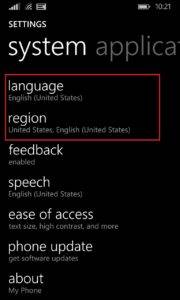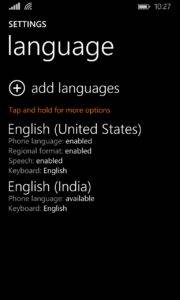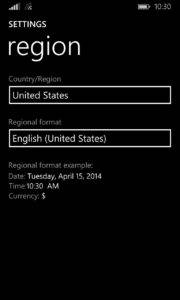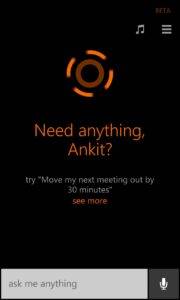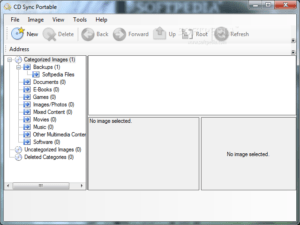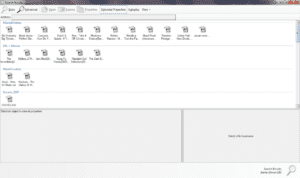Getting Cortana on Windows Phone 8.1 developer preview to work outsidethe U.S.
For the last couple of months, fans around the world have been going crazy to try their hands on the latest update to Windows Phone. One of the most anticipated and most leaked features for the update was Cortana. Halo fans like me already loved her, and the rest of the world has fallen in love with her ever since the leaked videos surfaced. The tipping point was when Microsoft demoed the new update along with Cortana less than 2 weeks back on April 2nd. Ever since people have gone crazy to get the developer preview of the software. The good news, MS released the developer preview yesterday. And anyone can create a free App Studio account and get the updated.
But one of the bad news in the presentation on April 2nd was that the most loved personal assistant of all time, Cortana, will only be a US specific feature until late this year. Many were heartbroken; me included. Well, as it turns out, we don’t have to be disappointed since Cortana can be activated even if you’re outside the US. Just follow the following steps:
1. Go to Settings on your Windows Phone 8.1 device and look for the following two entries:
a. Language
b. Region
2. Tap language and then Look for English (United States). If you cannot find this, tap “add languages” and select English (United States) from the list. After installing the language pack, your language settings page should look something like this.
3. Now head back to the Settings page and tap “region”
4. Change Country/Region selection to Uthe United States and Regional format to English (United States) as shown in the following screen-shot.
5. Hit back until you reach the Start screen and reboot your phone.
6. Next time you hit the Search button, you’ll see the all dancing, all bubbly Cortana ready to assist you. Enjoy. If you have any queries, feel free to ask in the comments below.